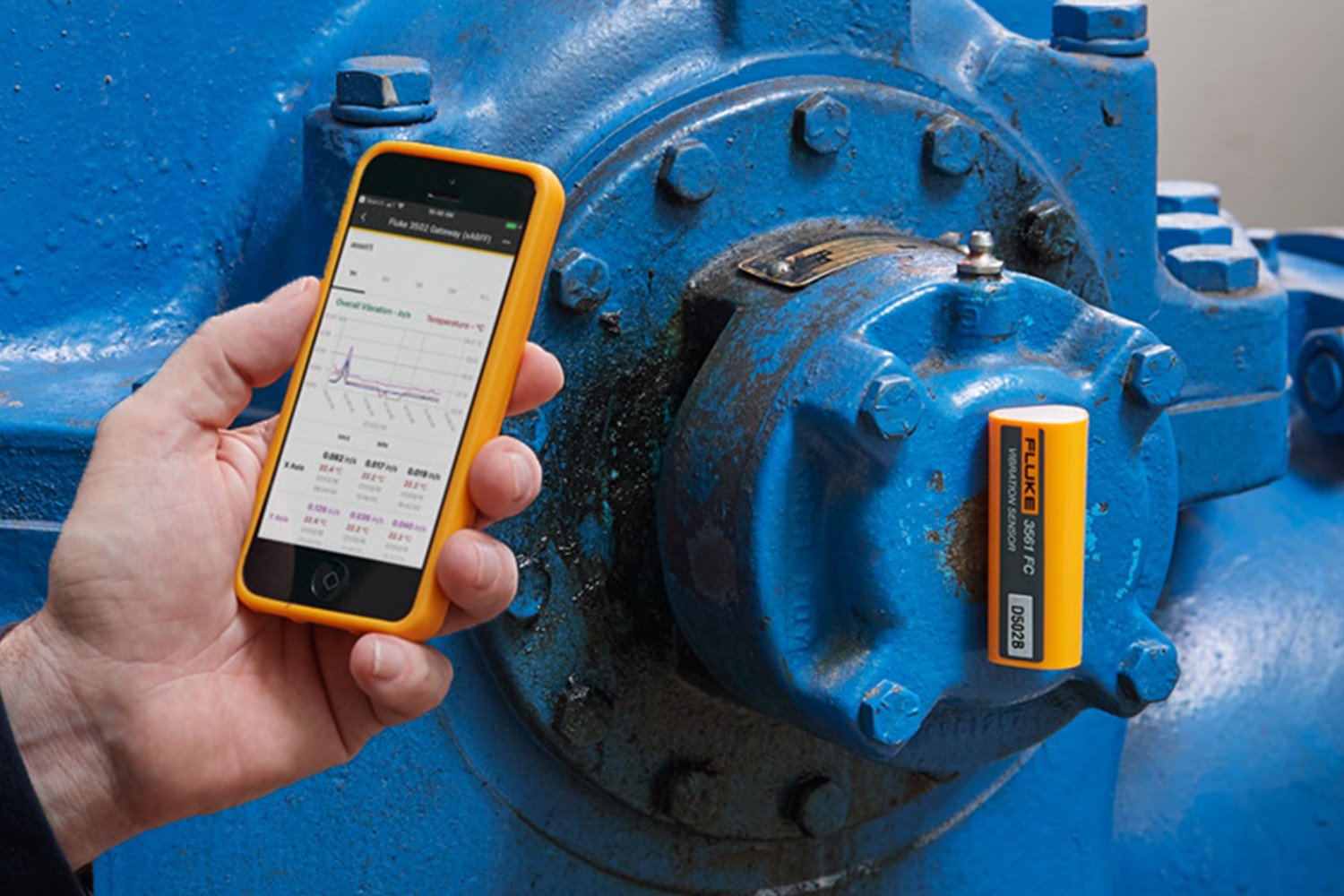
Installing remote sensors to monitor the condition of key assets — including pumps, motors, and HVAC units — will help you create a safer and more efficient plant environment.
By doing so, technicians are kept away from running machines or hazardous environments, while still having access to 24/7 data that can alert them to potential problems or degrading equipment conditions. Remote asset monitoring also enables teams to restrict the number of people working on the plant floor.
With the latest wireless technology, adding asset condition monitoring to your maintenance strategy has gotten a whole lot easier.
Fluke wireless devices — the Fluke 3561 FC Vibration Sensor and 3540 FC Three-Phase Power Monitor — can take you from unboxing the hardware to viewing asset condition data on your smartphone, tablet, or PC in about an hour.
Installation tips for vibration sensors and the three-phase power monitor
- Ready:
- Check to make sure that you have all parts listed in our easy-to-follow user guides.
- Read and follow all safety guidelines in the user manual. Be sure to deenergize the circuit, following standard lockout/tagout procedures, as needed. Wear the appropriate personal protective equipment (PPE), if necessary.
- Confirm that a Wi-Fi network is available and that your network settings are configured per the Fluke Connect™ network requirements.
- Install the Fluke Connect app on your mobile device from the App Store (for iOS) or the Google Play Store (for Android), and log in.
- Set:
For installing the Fluke 3540 FC Three-Phase Power Monitor:- Attach the power supply to the power monitor or use the DC power cable to connect the power supply to the monitor.
- Connect the power cord from the monitor to the power source.
- Attach voltage test leads and current clamps to the monitor.
- Using the magnet included, mount the unit on the control panel door or install it at the bottom of the panel using its kickstand.
- Launch the Fluke Connect app on your mobile device, and follow the Setup Wizard to configure the FC3540. Watch the easy installation video for on-screen instructions.
For installing the 3561 FC Vibration Sensors and Fluke 3502 FC Gateway:- Plug the gateway into a power outlet and enable Bluetooth on your mobile device. Keep your mobile device within four inches of the gateway.
- Position a vibration sensor within a foot of the gateway while performing the in-app set up.
- Launch the Fluke Connect app, select “Setting up Logging or Monitoring”, “Vibration Sensors”, and follow the setup instructions. Watch the easy installation video for on-screen instructions.
- When you reach the “Install sensors” point in the setup, temporarily place the vibration sensor on the asset to be monitored to verify that it is still within Wi-Fi and Bluetooth range, and select “Finish Setup” on the Fluke Connect app.
- Upon verification that the sensor is within Wi-Fi and Bluetooth range, and data is continuous over a 48-hour period, proceed to install the sensor in that position using the included epoxy.
- Go! View your data.
Now that your sensors are set up and configured, you’re ready to start viewing the data. Simply go to the Home screen of the Fluke Connect app on your mobile device and select “View Active monitoring sessions.” You can view trending data in tables and graphs to track the health of your assets at any time.